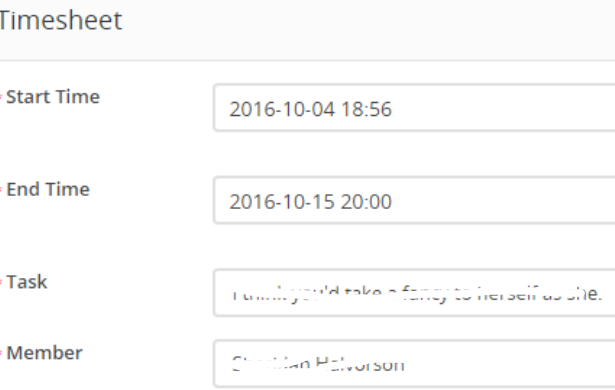Project Timesheets are all the timers started for tasks related to a specific project.
To view all project timesheets while viewing the project, click on the Timesheets tab.

You can view and sort all timers that are in progress or stopped; all timesheets are linked to a staff member and task.
Add a New Timesheet Manually
While you are in the timesheets, follow these steps:
1. Click on the Timesheet button.
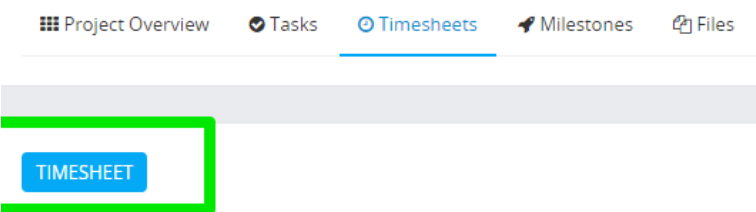
2. Select the start time and end time from the calendar.
3. Select the task to which this timesheet will be linked.
4. Select the staff member.
-
- By default, the logged-in user will be auto-selected.
- If the user doesn't have permission to Edit or Create Projects, only the logged-in user will be available to select as the timesheet staff in the dropdown.