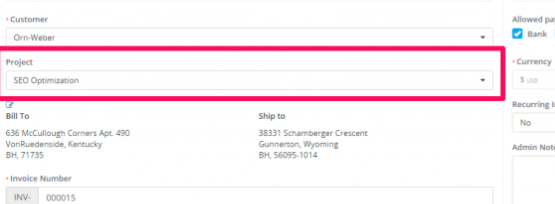Go to Menu -> Sales -> Invoices and click Create New Invoice.
- Select the customer.
- A dropdown with projects will be shown below the customer select field (if no projects are associated with the selected customer, the dropdown with projects won’t be shown).
- Select the project.
- Configure the invoice to meet your needs.
- Save the invoice.
Navigate to the project area and click on the tab Sales -> Invoices. You will be able to see the newly created invoice associated with your selected project.