With Estate Mailer Pro, you can add new questions in a very simple way. After creating the survey, on the right side, you will be able to add questions.
Click on the Insert Field button, and a dropdown will open. Simply click on the desired question type you want to add.
Available survey question types:
-
Checkbox
-
Radiobox
-
Input Field
-
Textarea

When you add a new question, the question is automatically saved to the database. You only need to update the question when adding/editing the text by clicking on the Reload button on the right side.
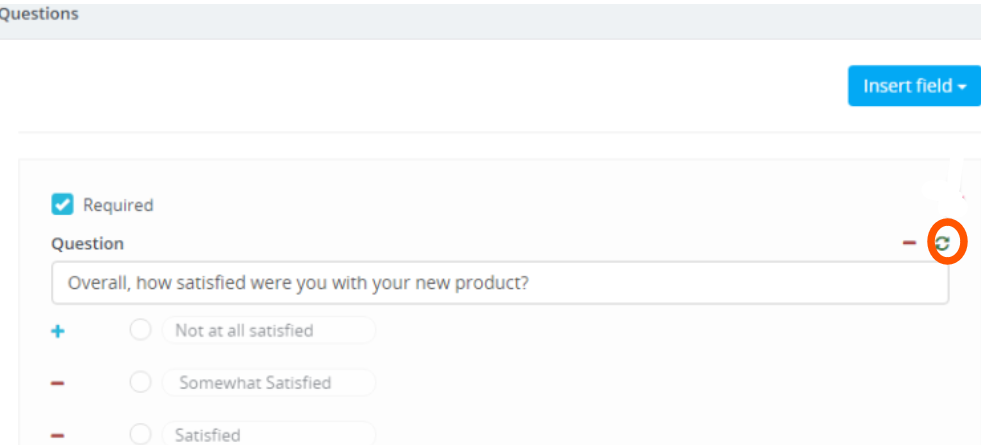
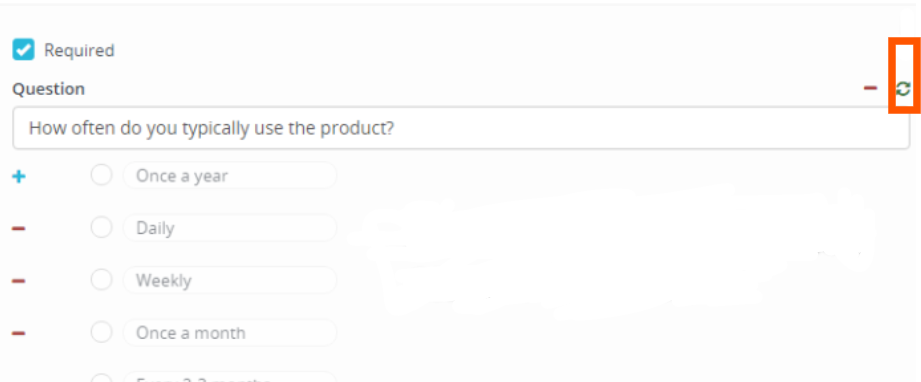
Fill in with data, and then click the refresh button.
When you finish adding all the survey questions, you can preview the survey by clicking on the Eye button on top.