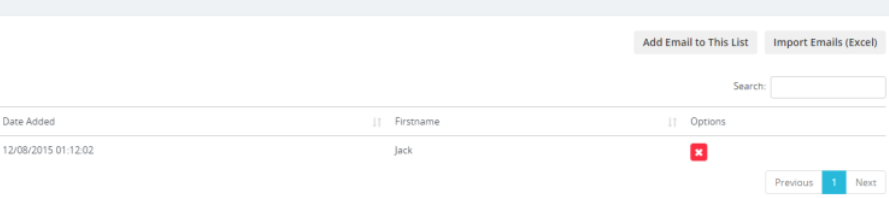After you add the survey, a new column will be shown. This is the part where you can send the survey.
You need to select a particular mail list for this survey. You can also select multiple mail lists.
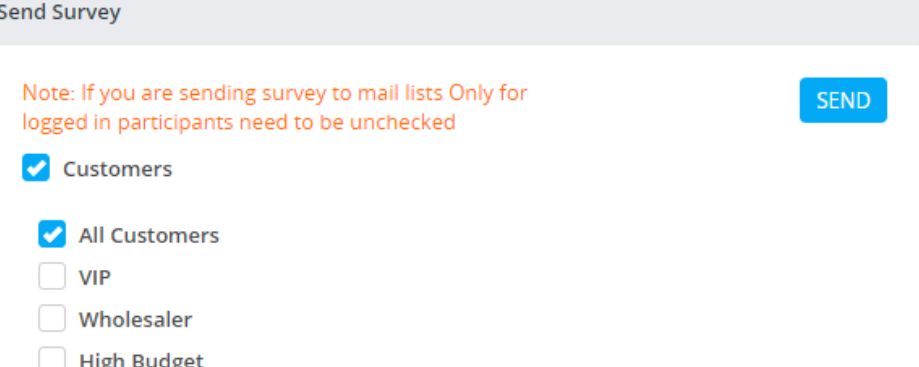
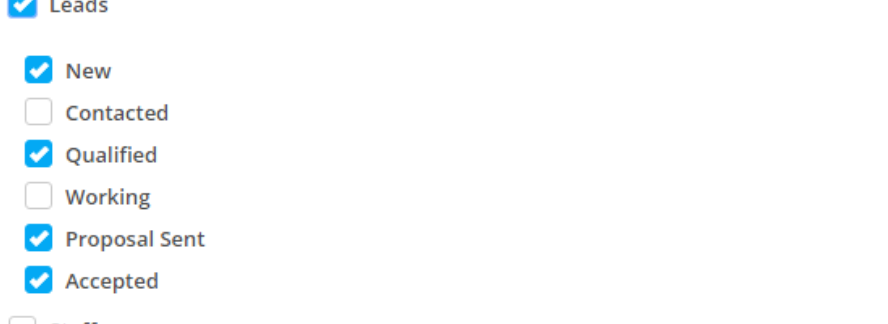
Select the desired mail lists and click Send. All the emails will be added to the Cron Job queue.
The general purpose of the mail lists feature is to send surveys.
To create new mail lists, go to Utilities -> Surveys -> Mail Lists and click on the right-side button New Mail List.
Give your mail list a name. The custom fields feature is optional and allows you to add first name, last name, etc., to this email.
After you create this mail list, open the list, and you will be able to add new emails.