To create new invoice go to Sales -> Invoices and click on the button Create new invoice

Select Customer, when selecting a Client the customer information will be fetched directly from the customer’s profile. Another option is that you can click on the edit icon and directly add the desired customer information, this also applies for the billing information, they are also fetched when selecting a customer.
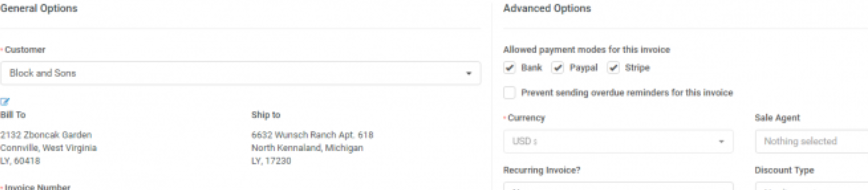
NOTE: If you want the billing details to be auto populated when selecting the customer, you need to have previously added Billing details in the customer profile.
Billing and Shipping – If you change the billing and shipping information after selecting a client and click on the edit icon, this will be changed for the Invoice, but in the customer profile the information will remain the same.
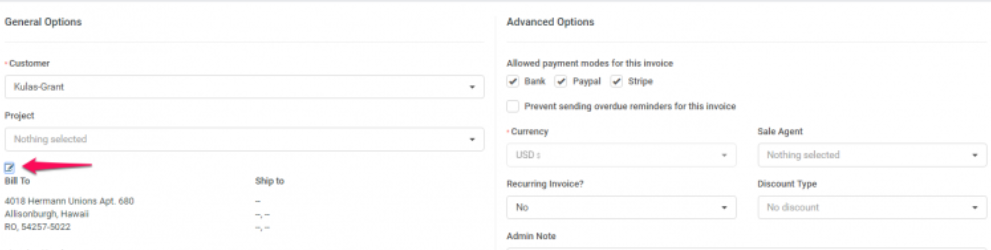
Allowed payment modes for this invoice – Select allowed payment modes for the invoice you are creating, if your customers pay online using Estate Mailer Pro payment gateways, they will be visible in the invoice html area and when recording payment for invoice from admin area.
Currency – The currency is automatically selected based on your default currency or currency set for the customer you selected previously in the customer profile. If the currency for this customer is USD, it will be automatically selected and cannot be changed.
INVOICE Number – Number is automatically populated Eq. 00012 next will be 00013.
This number is fetched from Setup->Settings->Finance->Invoice– The next number is its auto increment but you can change the next number in Setup->Settings->Finance->Invoice.
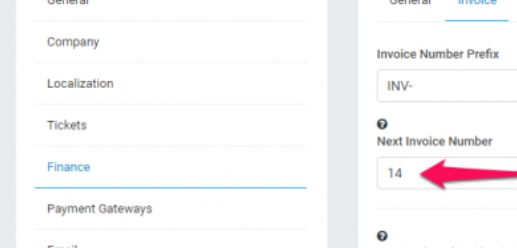
Customer note is visible to client side also, on the HTML invoice and PDF invoice.
You can setup terms directly in the invoice or you can have predefined terms which will be auto populated. To setup predefined terms, go to Setup -> Settings -> Finance -> Invoice scroll down and you can populate the fields as it fits you.
Recurring Invoice – Read more here about how to setup recurring invoice.
Sale Agent – You can select sale agent for this invoice, and then generate reports in Reports->Sales->Invoices Report. Note that the sales agent full name will be shown on the invoice if in Setup->Settings->Finance->Invoice-> Show sale agent on invoice is set to yes, see picture.
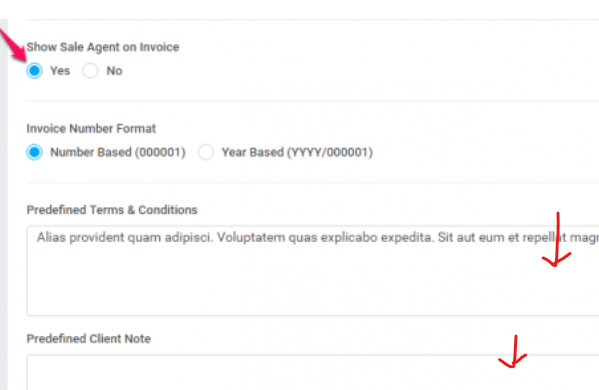
You can add Invoice items, and when adding make sure you click on the blue check icon in order for the item to be added. You can also select tax options as shown in picture.
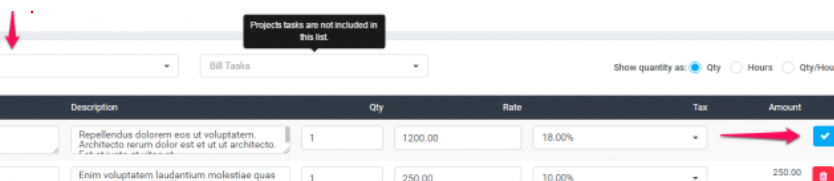
The items will be stored separately for each invoice and changing the items information in Sales->Items won't affect the already created invoices with specific item/s.
Admin note is only for admins/staff members.
Customer note is visible to client side, and also on the HTML invoice and PDF invoice.
Then click Save.
While editing/creating invoice, the adjustment option is always available if you want to +/- the total amount.