If you don't want to grant VIEW permission for a staff member to see all customers, you can assign the staff member as an admin to specific customer(s).
Go to the customer profile from the admin area and click on the Customer Admins tab.
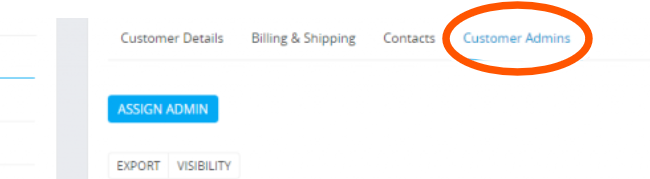
Click on the Assign Admin button and choose the member(s) you want to assign as admins to this specific customer.
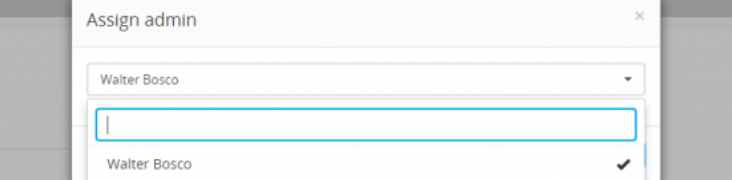
Save the changes.
The member(s) you assigned will now be able to see this customer along with the Customer menu item without having the VIEW permission for customers.